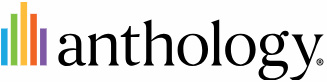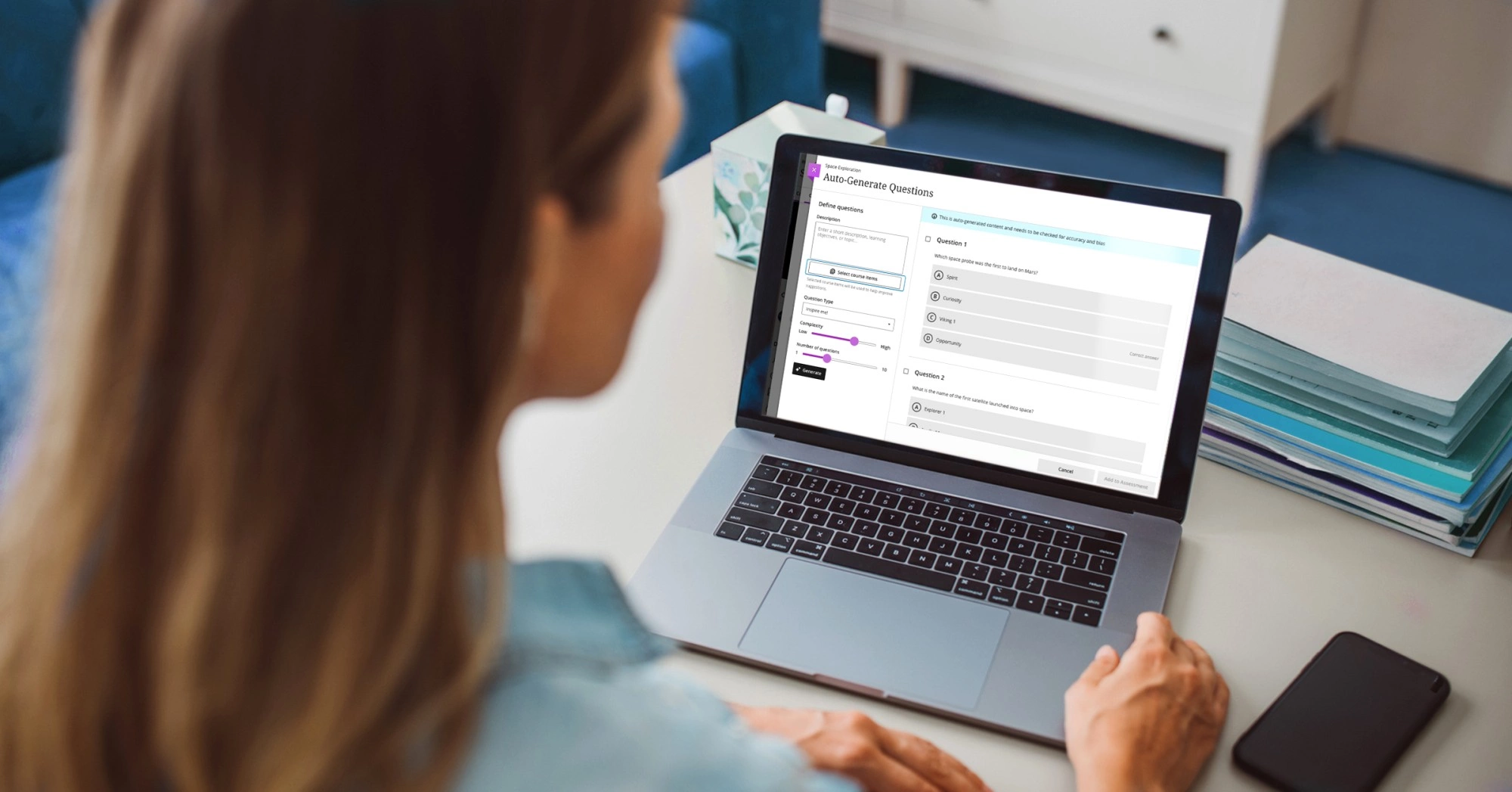Resources to support your path to Learn Ultra

Head of Technology Enhanced Learning
Northumbria University Newcastle
Additional resources
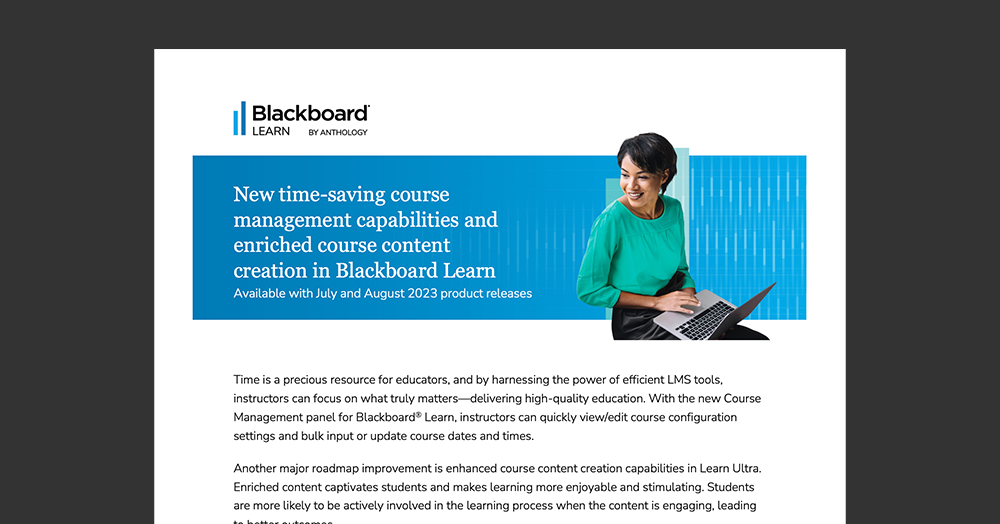
New time-saving course management capabilities and enriched course content creation in Blackboard Learn
Time is a precious resource for educators, and by harnessing the power of efficient LMS tools, instructors can focus on what truly matters—delivering high-quality education.
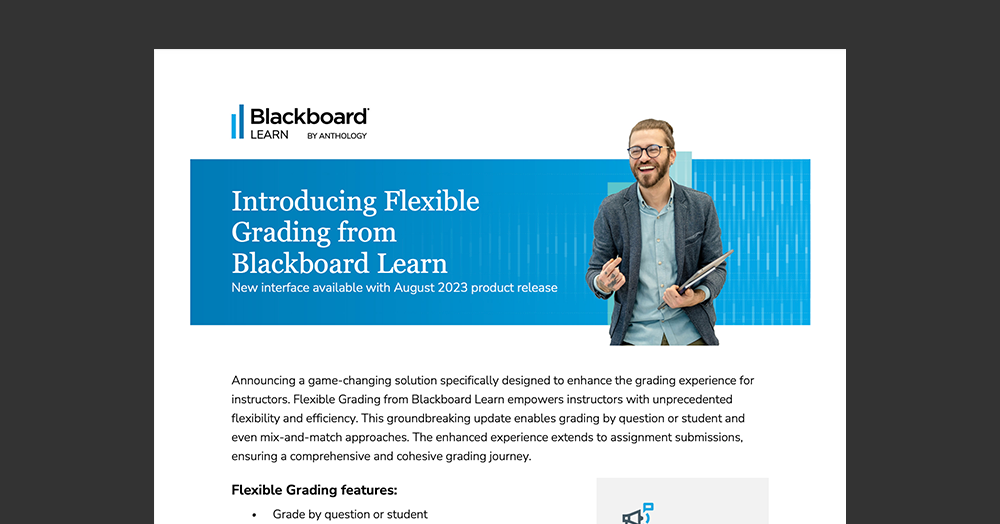
Introducing Flexible Grading from Blackboard Learn
This groundbreaking update empowers instructors with unprecedented flexibility and efficiency.
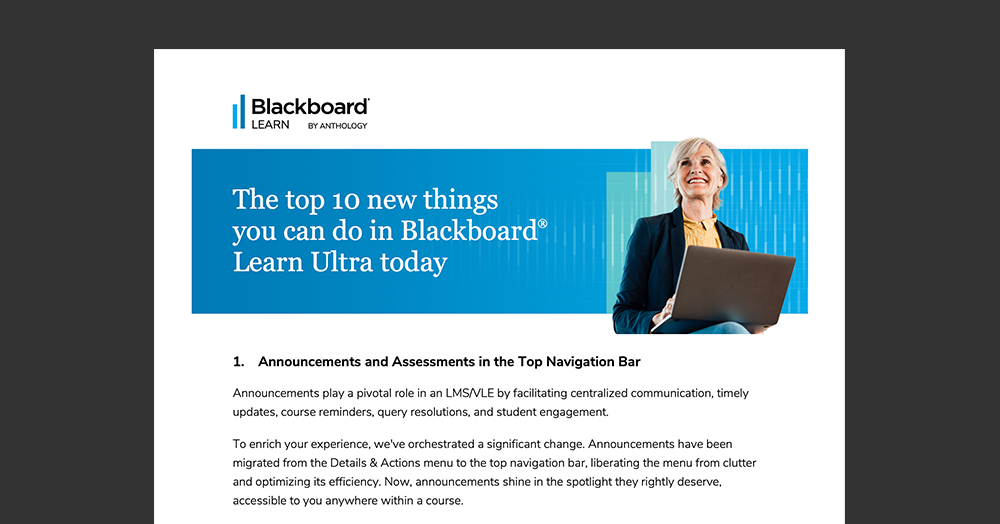
Top 10 new things you can do in Blackboard Learn Ultra today – August 2023
Updates include announcements and assessments in the top navigation bar and more.
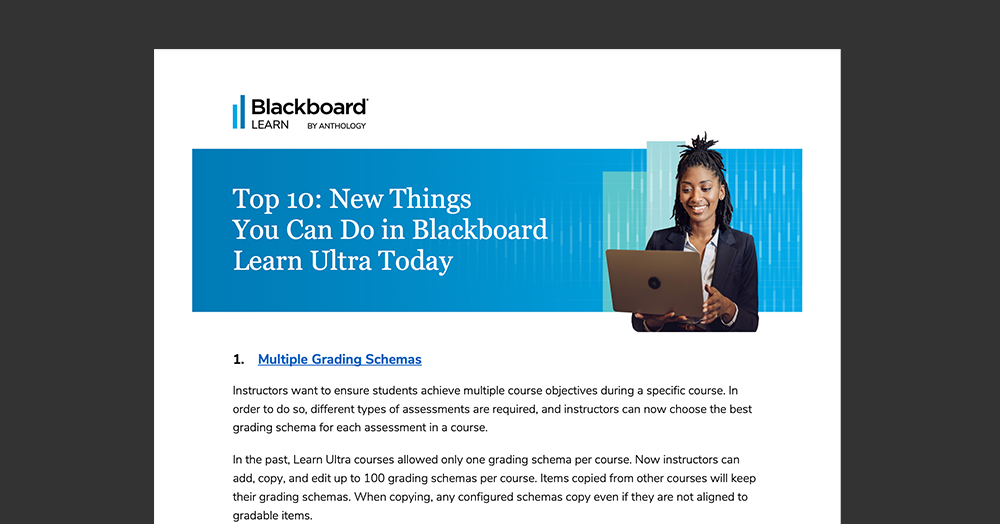
Top 10 new things you can do in Blackboard Learn Ultra today – April 2023
Updates include multiple grading schemas and more.
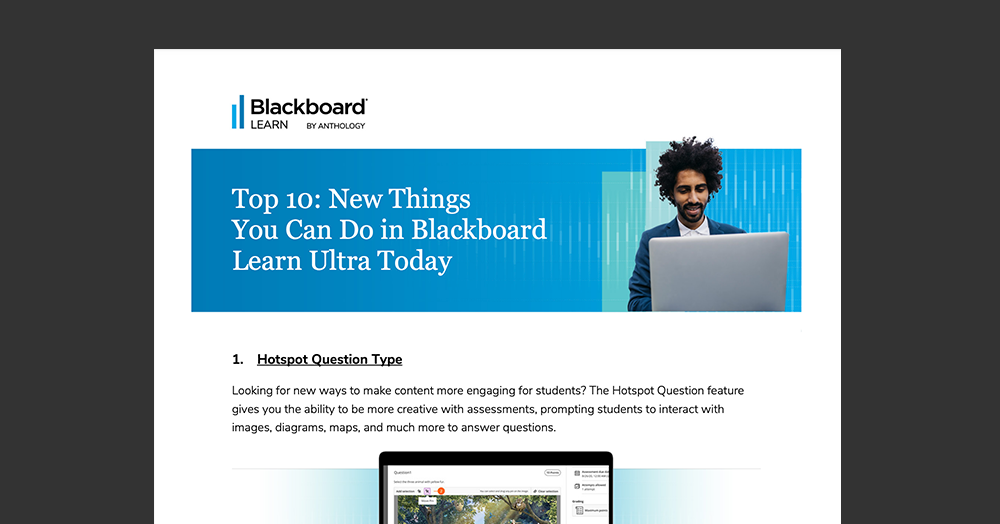
Top 10 new things you can do in Blackboard Learn Ultra today – December 2022
Updates include a Hotspot Question feature to make content more engaging for students.